Google Analytics can help your business flourish, but only if you get the setup right. Who wants to take decisions on incomplete or inaccurate data? The first, crucial part is getting the setup right to implement and configure Google Analytics in line with your business objectives.
In this post I will touch upon a few key mistakes that I found often when doing Google Analytics setup audits. And I will provide clear solutions for each of them. I know your business is different from every other business out there. But there are some general, solid guidelines that apply to every website and business that you should follow.
1. Tracking Code Incorrect or Incomplete
Tracking issues are on top of my issues list! Your tracking has to be properly installed, otherwise you might miss out on capturing key data on your site. Incomplete and/or incorrect data can lead to bad marketing decisions that hurt your business. So if your data isn’t right, you could better refrain from making data-driven decisions at all!
Independent of which web analytics tool you use, you should invest the time and knowledge to get your setup right. For demonstration purposes I focus on Google Analytics in this article.
Tools for Checking Your Implementation
There are different tools out there to debug your implementation and ensure everything is working properly. I will elaborate on two tools that I often use:
- Tag Assistant: perfect fit for detailed debugging and problem solving on the “page” level.
- Screaming Frog SEO Spider: perfect fit for debugging on the website level across all pages).
Tag Assistant
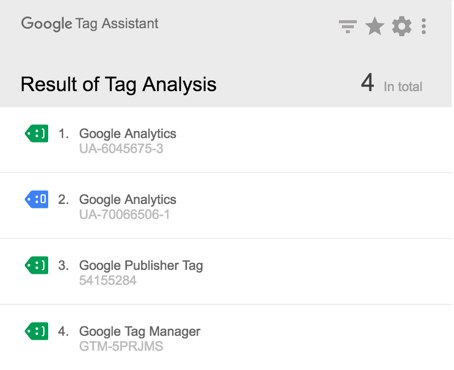
Tag Assistant is a Chrome extension that can be used to create, validate, diagnose, and troubleshoot your Analytics data on each of your pages. Once you create a recording and detect a problem, you can check again to verify whether your tags are firing correctly following a fix. I usually debug specific issues with Tag Assistant, but don’t use this plugin for a broad code scan on my website.
Learn more about it in the Google Analytics Help Center.
Screaming Frog SEO Spider
Screaming Frog SEO Spider is another great tool to find out whether your tracking code is correctly installed on all of your pages. There are two versions available: FREE, for websites with 500 URLs max, and Paid (£149) for more than 500 URLs.
This is how it works:
- Install Screaming Frog SEO Spider.
- Navigate to “Custom” section and select “Search”.
- Create two filters, either based on your GTM snippet or UA code (hardcoded). You need to set up both a “contain” and “does not contain” filter to more easily interpret the results later.
- Start the crawl.
- Review the crawl results in the “custom” section.
Apparently there is one URL that doesn’t contain the GTM container snippet: online-metrics.com/cheat-sheet. This is because I have implemented Google Analytics hardcoded in that page instead of using the GTM snippet.
Other solutions for debugging your setup:
Tracking code: Areas to Explore
At the very minimum you should check three things with regards to the tracking code installed.
Tracking code version
If you haven’t done already, make sure to upgrade to Universal Analytics. Tag Assistant will show which version you’re using and whether you have to migrate or not.
Code placement
Where to place your tracking code depends on whether you use Google Tag Manager or not.
- Google Tag Manager: implement the JavaScript snippet in the
of your website and thesection should appear immediately after the openingelement. For best results, the JavaScript portion of the snippet should be placed as close to the openingelement as possible, but below any dataLayer declarations. - Google Analytics hardcoded: implement the hardcoded GA script right before the closing head tag
.
Cross-Domain Tracking
You need to implement and configure cross-domain tracking if the user journey for your brand spans across multiple domains.
You will lose the original referral information of your visitor if you don’t get this right. A new session is started when the visitor moves from one domain to the other.
I highly recommend to use Google Tag Manager when setting up cross-domain tracking, as explained in this article.
Note: for all new implementations I recommend to use Google Tag Manager. It’s more flexible in configuring Google Analytics to your needs. Further it helps you out with other tracking needs as well and it lessens your dependence on IT resources.
Getting your code implementation right (based on your measurement plan) is a crucial step in deriving actionable insights from reliable Google Analytics data. Get this wrong and all your next steps won’t make sense.
2. No Goals Setup or Wrongly Implemented
Google Analytics goals are the backbone of your analysis and optimization efforts. Without them you can’t tell whether your website is performing well or not and where you need to improve.
Very often I come across accounts where the goal setup is really a mess. In the example below there are six goals that are incorrectly set up. Only two goals are collecting data.
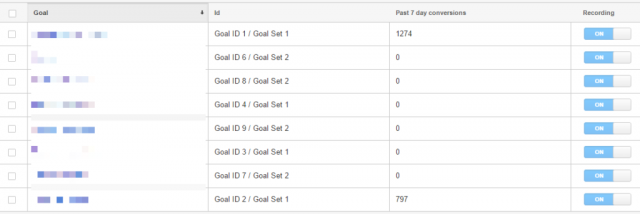
Solution
- Start out with a thorough measurement plan.
- Make sure that your Google Analytics goals are aligned with your KPIs and business objectives.
- Create a logical structure for your goal setup.
- Make sure to tie goal values to your goals. Exception here is when you run an ecommerce site and have (enhanced) ecommerce implemented. In this case the ecommerce revenue is your go-to value metric!
Well-defined goals allow you to correlate all data in Google Analytics with your most important visitor characteristics (dimensions). E.g. you can review and optimize the value of each of your (landing) pages, channels and devices.
3. No Backup View
By default, Google Analytics allows you to set up 100 accounts, 50 properties (per account) and 25 views (per property). Most often I encounter either one of these two setups, which unfortunately are both wrong.
- Clean, untouched Google Analytics account with just one view (All Web Site Data): lack of view(s) with correctly implemented goals and right set of filters for accurate measurements.
- Google Analytics account with many incorrect defined properties and views: lack of raw data (untouched) view.
Solution
Always set up a raw data view. It’s a “rescue” view in case things go wrong. This in addition to a testing view (only includes your traffic) and a master view where the appropriate filters are applied.
Read this article if you want to learn more about setting up different views in Google Analytics.
No matter how experienced you are, you need to have a backup view in place. Quite often, there are many people working on a Google Analytics account with “edit” access to certain views. Ensure that the raw data view is left untouched by EVERYBODY.
4. Not Integrating Google Analytics with Other Products
Google Analytics provides great integrations with a bunch of other tools. And you should use these integrations to your advantage! There are two basic integrations that are a must for every website owner.
AdWords linking
Everybody should set up an AdWords account. You might not spend thousands of dollars on advertising from day one, but still you want to use their “keyword research” tool which is provided for free.
Linking Google Analytics and Google AdWords is really easy today. By doing so, you’ll see a ton of useful AdWords data in Google Analytics. In addition, you can import Google Analytics goals into AdWords and more effectively work with remarketing lists.
Search Console linking
A couple of months ago Google announced a deeper integration between Search Console and Google Analytics. In short, by integrating Search Console and Google Analytics you’ll get useful Google organic search data directly available in Google Analytics.
There are a ton of strategies you can apply to derive actionable insights from your search console data.
This is just the start. Do a search on Google and you will find a lot of other integrations you can set up. Integrate other tools that you use with Google Analytics in order to gain incredible insights which you can use to skyrocket your business.
5. Working with Unclean Data
Your analysis can only be as good as the data that feeds it. It doesn’t matter whether you run a small lead generation website or a large e-commerce business. You should always clean up your data!
Here are four tips to get more reliable, clean data.
Tip 1: Use Filters
Earlier in this article I wrote about setting up at least three different views in each of your Google Analytics properties:
- Raw data (rescue) view.
- Testing view with only your traffic included.
- Master view with relevant filters applied.
At a minimum I recommend setting up the following filters in your master view:
- Exclude filter on your own and other internal IP addresses.
- Lowercase filters on campaign parameters, hostname, request URI and search term.
- Hostname filter on your domain(s) that you want to gather data from.
Read this extensive filters guide if you want to learn more about Google Analytics filters and how to set them up.
Tip 2: Use Campaign Tagging
By default Google Analytics correctly measures four different traffic types:
- Direct traffic.
- Organic traffic.
- Referrals.
- CPC (AdWords) traffic – only if you have correctly integrated AdWords with Analytics.
But what if you run affiliate or email campaigns? In this case you need to leverage the campaign tracking feature of Google Analytics.
The URL builder will help you out with planning your campaign URLs. In addition, Annie has done a terrific job in putting this campaign tracking guide together. I highly recommend to check it out!
Note: your direct traffic and referral numbers are usually inflated if you don’t get campaign tracking right. This will drive bad business decisions so make sure to get this part right!
Tip 3: Filter Out Bot / Spam Traffic
You will already rule out a lot of “bot” and “spam” traffic by setting up an “include hostname” filter, which will prevent (not set) hostname traffic to show up in your account.
In addition you should tick the following box in your Google Analytics view settings:
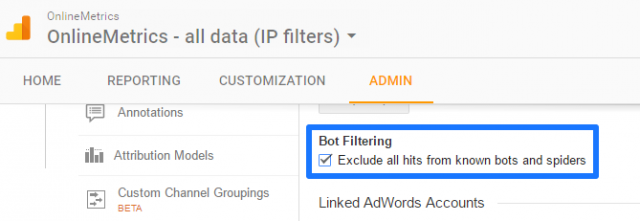
Good news is that Google is doing a lot in the background as well to prevent “spam” traffic from appearing in your account.
Tip 4: Exclude Technical Query Parameters
With regards to Google Analytics, you can distinguish the query parameters used in your site between Technical & Analysis/Marketing query parametersters.
The first group consists of parameters that don’t contain any value in your analysis. For example: www.buildagreatwebsite.com/?sessionid=123456789. Not removing the sessionid parameter will lead to duplicate versions of the same page in Google Analytics. If not handled in a proper way, your content reports might contain dozens of URL versions that should be grouped under the same URL.
The second group consists of analysis query parameters. These parameters should not be filtered out of your data. For example: www.buildagreatwebsite.com/form/?submit=ok. In this case you remove valuable data if you filter out the submit query parameter.
In short, make sure to add the technical query parameters to your Google Analytics view settings:
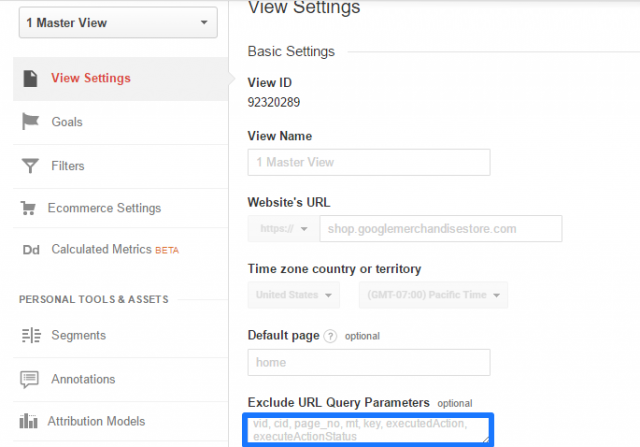
By excluding query parameters such as session ids or other technical parameters, you will de-duplicate your content reports and make them much more useful and easy to analyze.
This is it from my side. I hope you have picked up†a few new ideas†here. We very much appreciate a share if you like the article!








