Are you struggling with Google Analytics segments every now and then? Would you like to learn how to use and build them instead of just being overwhelmed with a “best segments” posts?
If your answer to these questions is yes, I recommend you read this article very carefully! I have encountered many people that don’t know what’s really behind these segments, and that’s why I have created this list of 8 important things you should know about segments in Google Analytics.
Grab your cup of coffee or tea and carefully read through the following list.
1. There are built-in and custom segments
At the time of writing this article there are 22 built-in segments in Google Analytics. They help you to get started. Here is a quick overview of them:
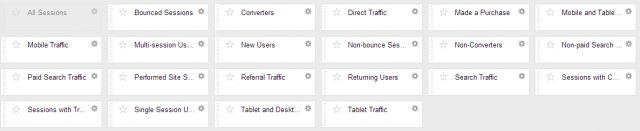
This is definitely a great start to put your data in relevant context. However, you can complement your insights by working with custom segments.
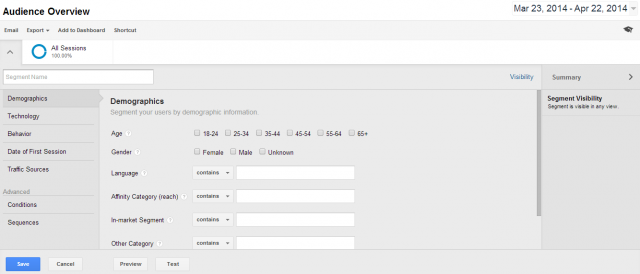
You have the option to segment on:
- Demographics: age, gender and other demographical factors
- Technology: browser, screen resolution, mobile device and other technological factors
- Behavior: # of sessions, transactions per user/visit/hit, all related to particular behavior
- Date of First Session: cohort analysis
- Traffic Sources: segment sessions or users on specific campaign parameters
- Conditions: segment sessions or users on one or more characteristics
- Sequences: segment sessions or users on sequential conditions
This full range of possibilities empowers you with great flexibility when setting up segments.
2. Be careful when saving segments
It’s easy to hit the blue “Save” button after you are happy with your brand new segment. However, you should be careful if you have a lot of accounts connected to your email address.
As a consultant, I like to build client specific segments (the same applies if your company has multiple websites). If you don’t want to mess up your segment structure, you need to head over to “visibility” (on the right side) and select the view(s) in which you like the segment to appear.
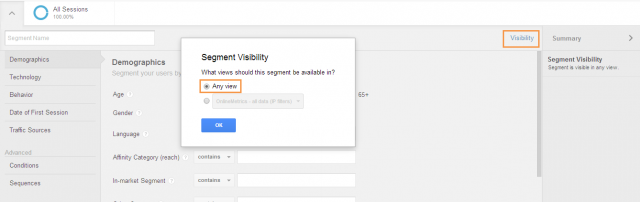
By default, your new segment is saved in all views connected to your email address.
3. Compare up to four different segments at a time
Google Analytics allows you to select four data segments while looking at your report interface. For example, you might want to compare organic traffic to paid traffic, affiliates and email marketing: in one overview you can see how each channel is performing compared to the others.
Please note that this feature does not work on your funnel reporting, but there are ways around it… read this post if you would like to learn more about how to segment Google Analytics funnel data.
4. Make sure you share them with your team
A great way to empower everybody involved with a specific online business / website, is by sharing your greatest segments. Luckily, it’s a breeze to make this happen.
- Navigate to Admin
- Under the menu Personal Tools & Assets click on Segments
- You can copy, share or delete any segment
- When you share a segment with your team they can configure the shared segment directly by following the link you share with them
As easy as that!
5. Visit the solutions gallery for inspiration
Google Analytics has put together a great gallery where you can access and download shared dashboards, custom reports and segments. If you have never been there, head over to the solutions gallery now, you will find great ideas for segments that fit your business perfectly.
6. Data sampling
Keep in mind that using segments might lead to data sampling in Google Analytics. It’s important to verify that the data presented is reliable enough to really act upon.
This post about sampling clearly describes how it works and what you need to know about it. As a general rule, low traffic websites are not affected by data sampling when segments are applied.
7. Segments are not equal to filters
It is important to know that Google Analytics offers different segmentation options:
- Segments
- Filters
- Custom dimensions and metrics (Universal Analytics)
- Custom variables (Google Analytics)
Segments and filters each have a different working. Filters are applied at the view level. For example, you add a filter to include only CPC traffic. In this case the involved view will:
- Limit the data collection to CPC traffic only
- And this happens for the data collected after you have applied this filter
This is different from segments. They offer a great way of ad hoc segmentation. You can apply this to all sessions collected so far.
I recommend to use filters for data views/segmentations that you use very often. Segments in Google Analytics are great for all kind of ad hoc analysis.
Here is a video that summarizes different types of segmentations on Google Analytics:
8. Segments currently don’t work together with custom alerts
Please note that if you are working with segments and custom alerts that they currently don’t go together. Newly built segments are not visible in the custom alert setup overview.
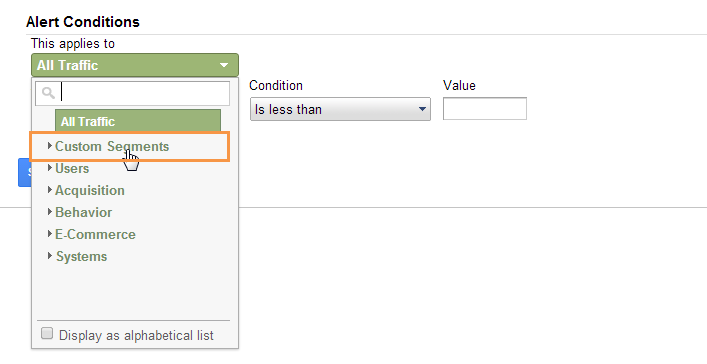
As a frequent user of custom alerts and segments it would be great to see this one fixed! 🙂
What’s your experience with segments in Google Analytics? Any great tips to share? If you like the article, we very much appreciate a comment or share!
Bonus: Avinash Kaushik, Digital Marketing Evangelist at Google, wrote a great post about the subject: “Web Analytics Segmentation: Do or Die, There Is No Try!”








