Opening Google Analytics for the first time can be overwhelming. Graphs and reports, never-ending menus, and configuration settings that you may or may not need to know about; it’s all there waiting for you. Are you prepared to speak confidently about what you see in your Google Analytics?
Generally speaking, you’ll find two main types of articles about Google Analytics: setup and reporting. Setting up the tracking on your website starts easily enough, but can quickly take on barnacles as you encounter challenges with your particular site, third-party vendors, and multiple systems, just to name a few. Reporting seems like it should be much simpler, everyone gets the same set of reports – your reports just have data about your website, assuming proper setup.
In practice, reporting brings its own unique difficulties. Even if you didn’t set up the tracking on your site, you still need to understand how the data is collected and processed to understand the data you’ve been tasked with interpreting.
This guide is meant to cover the basics about how Google Analytics works, what the numbers actually mean, and how you should begin to report on it. If you’ve used Google Analytics extensively, forgive me for the review, but I feel it’s worth re-familiarizing yourself with the core concepts and definitions, if only to solidify your understanding.
Setting Up Our Google Analytics
Let’s start at the very beginning. Inside the GA interface, you first create an Account. This will usually correspond with your company name. Inside the Account, you create separate Properties for each website that you own that you’d like to track.
Each website gets assigned its own Property ID, which is how GA will keep your data organized. This ID looks something like UA-XXXXX-YY. Think of the Property like an email inbox and the ID like the email address. You send data to this particular ID and GA collects it for us.
Underneath Properties are Views, which are different ways to view the data that was collected in the property. In your email inbox, you may sort emails into different folders or use tags to identify them. Similarly in GA, we can sort data into different Views so that we can easily look at a smaller section of data. All of the data lives at the Property level, Views are just different pre-sorted or pre-formatted ways to look at it. Here is an example from the Google Analytics Help Center.
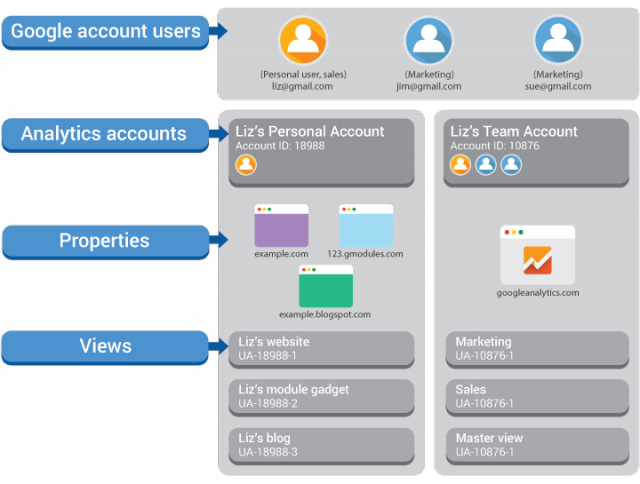
How Does Your Data Get To Google Analytics?
That’s it for the interface! Let’s talk about how you send data to the right place. GA automatically generates a little bit of JavaScript for you that you then need to place on every page of your website. How you add this to your website is very specific to how your site was built. There are a number of ways that accomplish this like plugins for popular sites like WordPress and systems like Google Tag Manager that make it easier to add Google Analytics to your site.
Once the code is installed correctly (we won’t cover that here), it will immediately start sending data to GA. Again, let’s go back to the email address metaphor. The code automatically sends small pieces of data to GA to track what pages are loaded and information about the person and browser loading the page. These pieces of data are called hits and are sent to that unique UA-XXXXX-YY ID that is specific to your site. Here is how to find your tracking code.
This isn’t, however, like a video where GA can see someone’s mouse moving around on the screen. By default, information gets collected only when the page is loaded and the hit is sent to GA. This is important when we get to how metrics are defined below.
Potential Tracking Challenges
Let’s be upfront about a few issues that may occur. Due to the nature of this type of tracking (called client-side tracking) these numbers will never be 100% complete. Google Analytics isn’t all-knowing and all-seeing. There are a number of things that may affect data from ever being sent to GA, but these usually only impact a small percentage of your traffic.
Depending on how your particular users access the site, there are several reasons why the data may not be sent to GA. JavaScript is required to execute the GA code that tracks users accessing your site. This feature can be turned off in a particular browser by a person or the company that owns the device, though arguably many pages on the internet would flat out stop working without JavaScript.
For a typical implementation, GA also requires the ability to store first-party cookies on the person’s device. First-party cookies are small pieces of data that are stored on the user’s computer to help remember if they’ve been to the site before. This is how GA determines New vs Returning Users. Generally, first-party cookies are considered trustworthy – they can only be accessed by the page that set the cookie. If there’s an issue with cookie storage, several metrics will be severely affected.
There are technologies out there to help block advertising and web tracking like Google Analytics. There are many motivations why someone would actively try to block Google Analytics, I’ve heard everything from privacy concerns to data usage. Unfortunately, there’s not much you can do from a technical perspective. If someone blocks Google Analytics from loading properly, then they won’t be included in your Google Analytics data. This goes for regular site traffic, as well as ecommerce and other important conversions you may have defined.
Then there’s the implementation – it’s amazing how often people accidentally install the same tracking more than once or make other small mistakes with big impacts. It should go without saying, but if Google Analytics isn’t set up properly, the numbers you get back won’t be accurate.
Types of Reports
There are four main categories of reports in Google Analytics and they answer very different questions.
Audience
These reports tell you about the users that accessed your website. More specifically, they’ll tell you everything that can be gleaned just by the user arriving on your site. What type of device are they on, have they been here before, where are they coming from geographically. Note that you won’t see personal information here. (We’re back to Google Analytics not being omnipotent!) There are reports called Demographics and Interest reports that can be turned on, but those are using Google’s best guesses and estimates for people’s Gender, Age, Interests and Affinities.
Acquisition
These reports help determine how someone arrived at your site. Without going into too much detail, this is determined by looking at what was the previous page someone was on before they arrived on your site. Users are placed into different channels like Organic, Paid Search, Social, and Referral.
Behavior
This section focuses on what users did on your website. By default, you get information about what pages people look at – which landing pages are most popular, how long people spend on specific pages, etc. With some setup, you can also see other actions that take place on your site like downloads and site search.
Conversions
This last group of reports is your chance to tell Google what’s most important to you. You can define certain pages or actions that you hope visitors to your site will accomplish, and then be able to see how often those conversions occur. You can also track ecommerce purchases and related actions. This section requires configuration to make it specific to your site.
What Should You Report On?
So you’ve got your site tracking set up properly and you can see the data flowing into Google Analytics – now what?
It’s important to lay out what you’ll be tracking and why. Don’t get hung up on specifics that are too small to matter. Rather, focus on comparing time periods and trying to identify places for additional research. If traffic went up from last month to this month, where did you see your most growth? Mobile vs Desktop? Were there specific types of content that did better or a particular channel that sent more traffic this month?
Monthly reporting is common but problematic. Keep in mind the complexities that come with months of different lengths. Most website traffic ebbs and flows with the work week, so it would make sense that if one month has more weekdays then it would have more traffic. Holidays throw a wrench into calculations and depending on your industry, so could world news or political events. Often these are the simplest explanations for differences between two months.
We talk often of Measurement Strategies and forward thinking. Try to anticipate decisions you could make with the right data and then create the reports to help influence future decision making. If you’re a content or service website, knowing which pages are getting the most traffic can help influence future articles or business opportunities. Traffic performance can influence paid marketing campaigns, and with the right tracking, you can answer questions about how various channels are driving conversions that may influence budgeting discussions.
You can also use reporting to identify potential errors on your website. Hopefully, most errors are due to tracking code issues and easily corrected, but you should also be using reporting to monitor if your site is performing appropriately across browsers and devices. Large spikes or dips can identify areas for future research.
Common Google Analytics Metrics
When you see the term Metrics, think of any sort of number or count in Google Analytics. The most common metrics that we use to report on are listed below.
Users
First, it is important to understand that users do NOT tell us the number of PEOPLE that arrive on our website. In practice, users is a count of the number of unique devices that access our website. Even more specifically, a unique browser on a unique device. Remember those cookies we talked about earlier? Each set of cookies is a different user.
Think about your own digital life – how many computers/devices do you use during the day to access the internet? Work PC vs Home PC? Phone vs Laptop? Each different device counts as a different user. There are ways to get this number to more accurately represent people instead of devices, but that requires additional setup and a situation where you know someone’s actual identity (for instance if they log in to your website.)
Typically, this number is higher than it should be. We have more users than actual people visiting the website and some tracking issues will artificially increase this number. People can clear their cookies and get new computers. It’s still worth reporting on, but be clear when talking about this particular metric.
Sessions
A session is all of a user’s activities on your site within a given time period. If I come to your website and view five pages, that is all grouped into my one session. Remember that GA doesn’t have a live camera feed to watch someone browse your site, so there’s really no way for it to know when a person leaves your site. It determines that a session is over after a user has been inactive for more than 30 minutes.
Each session gets attributed back to a specific channel in the Acquisition reports, so if someone arrives on our site from Social media or a Google search, all of the activity in that particular session gets credited to that particular channel. If they come back from a different source (or after 30 minutes of inactivity) then a new session is started.
This a great metric to track and report on. We clearly want to see more sessions coming to our site and sessions is a great indicator of activity on the site.
Pageviews
This counts how many pages are viewed on the website, pretty easy right? For general reporting, month over month, it’s an OK metric to use to see ups and downs. Keep in mind what it’s really measuring though. If you have “hub” pages, like your homepage, where people branch off from and then return to frequently, your pageview numbers will go up, but you haven’t necessarily increased value from those extra pageviews.
Typically, this number is higher than it should be, because it includes multiples views of the same page, even during the same session. Use this as a benchmark month over month or year over year, but for more in-depth analysis, use the Unique Pageviews metric for individual pages.
Avg. Session Duration
One of the most misunderstood metrics, we’d ideally want Session Duration to be just that – how long did users on average spend on our site. Instead, you’re reporting how much time we’ve measured that users spent on our site. It may seem obvious, but it’s worth making the distinction. Remember that data is only sent to GA by default on page load. Everything after that page load is a mystery until they visit another page.
Typically, this number is lower than reported. You know people are spending more time on your site, and you can take efforts to help get this number more correct. Think of a digital image, the more data you have, the clearer the picture becomes. You can add events to track engagements like downloads or video plays, which will in turn provide GA with more data to make Avg. Session Duration a more accurate calculation.
Bounce Rate
This metric tells you the percentage of sessions on your site that only completed one action. Typically this means how many people arrived on your site and then left without doing anything else, or “bounced.” This metric is extremely helpful for gauging effectiveness of landing pages or from specific channels.
(Sidenote – I rarely give “good” and “bad” numbers for metrics, as every site and industry is unique, but if your bounce rate is very low, it can be a sign that you have a tracking issue. It’d be nice to think that your site has a 5% bounce rate, but most often that’s not the case.)
Typically, this number is higher than reported. Again, we have an issue that can be solved with more data. By default, the GA code tracks when pages are loaded only. If someone arrives on your page and leaves after 2 seconds, we want that to be counted as a bounce. If they stay for 10 minutes reading an article and then leave, they’ll still be counted as a bounce, because GA has no idea they were there for that long. Adding additional events will not only move your Avg. Session Duration closer to accurate, but it will also help clarify your bounce rate.
Bounces also include in the time on site calculations as a zero, which really will bring down your average.
Taking The Next Step
Reporting through Google Analytics can be a rewarding experience when paired with active decision-making based on those reports. It’s important to know how your website is performing, but even more so, the insight gleaned from Google Analytics reports can influence strategy, affect budgets, guide development, and more.
There will always be ways to improve your data. You can collect more data, you can collect better data, and even after all of that, you can address data issues that make reporting more difficult.
Take the time to know what is being tracked and how the numbers are calculated to help clarify your own understanding of Google Analytics and how it can impact your website.
For continued education, there are a number of great options out there. Google’s Analytics Academy is a great (free!) option for those who enjoy self-guided learning. Our company, as well as many others, offer in-person trainings around the world, covering everything from beginner-level reporting to advanced implementation and Google Tag Manager setup.
Of course, there’s no better way to learn than to start doing. It takes a company-wide commitment to identify the decisions that can be helped with data from Google Analytics and then to put it into practice.








